Renaming in Rails Projects with `sed` and `find`: A Guide
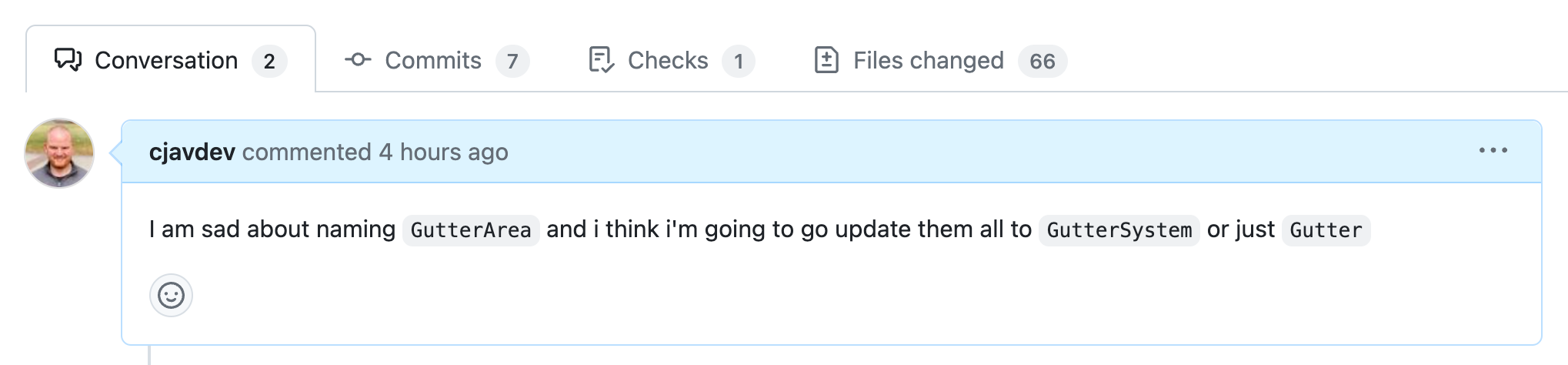
Refactoring File Contents
When renaming references in numerous files, sed is a handy tool. For instance, to replace all instances of gutter_area with gutter_system:
sed -i 's/gutter_area/gutter_system/g' *
However, macOS users might encounter the "invalid command code" error due to the -i option. On macOS, sed expects an extension for backup:
sed -i '' 's/gutter_area/gutter_system/g' *
Or, with backups:
sed -i '.bak' 's/gutter_area/gutter_system/g' *
Remember, if you create backup files and no longer need them:
rm *.bak
Targeting Only Regular Files
The sed command can attempt to modify directories, leading to errors. To ensure only files are targeted, combine find with sed:
find . -type f -exec sed -i '' 's/gutter_area/gutter_system/g' {} +
To limit changes to the current directory only:
find . -maxdepth 1 -type f -exec sed -i '' 's/gutter_area/gutter_system/g' {} +
Understanding the {} +
In the find command, {} + is an efficient way to batch-process files. The {} placeholder represents the current file, while + groups filenames, reducing the number of command invocations.
Addressing Character Encoding Issues
Errors related to "illegal byte sequence" are often due to character encoding issues. Set the LC_ALL or LANG environment variable to a UTF-8 locale:
LC_ALL=en_US.UTF-8 find . -type f -exec sed -i '' 's/gutter_area/gutter_system/g' {} +
I thought the character encoding issues might actually be related to trying to replace inside a png or tiff file so I wanted to target specific file types.
To target only certain file types, use the -name option:
find . \( -name '*.rb' -o -name '*.html.erb' -o -name '*.tsx' -o -name '*.jbuilder' -o -name '*.yml' \) -type f -exec sed -i '' 's/gutter_area/gutter_system/g' {} +
Renaming Files and Directories
To rename files and directories containing a specific string:
For directories:
find . -type d -name '*gutter_area*' -exec sh -c 'mv "$0" "${0/gutter_area/gutter_system}"' {} \;
For files:
find . -type f -name '*gutter_area*' -exec sh -c 'mv "$0" "${0/gutter_area/gutter_system}"' {} \;
Once I had a few commands dialed in and working, I used them to also replace GutterArea with GutterSystem and Gutter Area with Gutter System and so on.
Recommendations and Warnings:
- Always back up your data before mass-renaming operations.
- Test commands on a small subset of data to ensure desired results.
- Character encoding can vary. Ensure you understand your project's encoding before making changes.
- When refactoring, ensure other aspects like database column names or external references are also updated if necessary.
Refactoring can be daunting, but it becomes a manageable task with the right tools and understanding. By mastering commands like sed and find, you'll efficiently handle large-scale project renaming.